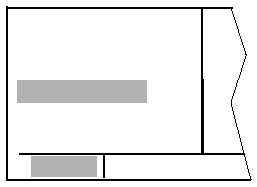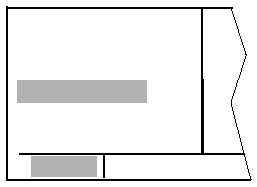TM 1-1510-218-10
3-35
ab. Activating A Numbered Flight Plan. To
activate a previously created numbered flight plan:
1. Use the left outer knob to select the flight
plan type pages.
2. Rotate the left inner knob to select the
desired flight plan.
3. Press the left CRSR button to enable the
left cursor function. The cursor will appear
over USE?. If the flight plan has just been
created, rotate the left outer knob all the
way counterclockwise to position the
cursor over USE?.
4. Press the ENT button to activate the flight
plan in the order shown. To activate the
flight plan in inverse order, first waypoint
becomes the last and last waypoint
becomes the first, rotate the left outer
knob one step clockwise to position the
cursor over USE? INVRT? before pressing
the ENT button.
5. The selected flight plan is now displayed
as FPL 0, the active flight plan. Any
changes made to FPL 0 will not affect how
this flight plan is stored as the numbered
flight plan.
ac. Adding A Waypoint To A Flight Plan. A
waypoint may be added to any flight plan containing
fewer than 30 waypoints.
1. Press the left CRSR button to enable the
cursor function.
2. Rotate the left outer knob as necessary to
position the cursor over the location in the
flight plan where the new waypoint is to be
added.
3. Use the left inner and outer knobs in the
normal manner to enter the waypoint
identifier being inserted. The existing
waypoint in this position automatically
jumps down to the next position.
4. Press the ENT button to display the
waypoint page on the right side for the
identifier just entered.
5. Press the ENT button again to approve
the waypoint page.
6. Press the left CRSR button to turn off the
left cursor function.
ad. Deleting A Waypoint From A Flight Plan.
1. Press the left CRSR button to enable the
left cursor function.
2. Rotate the left outer knob to position the
cursor over the waypoint to be deleted.
3. Press the CLR button. The letters DEL
will appear to the left of the identifier and a
question mark will appear to the right of
the identifier. If a mistake was made,
press the CLR button again. Refer to
Figure 3-39.
4. Press the ENT button and the waypoint
will be deleted from the flight plan. The
other waypoints in the flight plan will be
repositioned.
1:KMKC
2:BUM
DEL OSW?
4:TUL
6:KRVS
CRSR
Figure 3-39. Deleting a Waypoint
ae. Deleting Flight Plans.
1. Display the flight plan that is to be deleted.
2. Make sure the left cursor function is off.
3. Press the CLR button. The words
DELETE FPL? will appear at the top of the
page, refer to Figure 3-40. If a mistake
was made, press the CLR button.
4. Press the ENT button to clear the flight
plan.