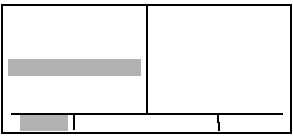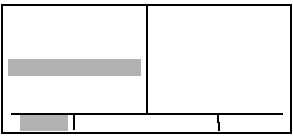TM 1-1510-225-10
3D-32
NOTE
The KLN 90B flight plan operation is
designed so that the first waypoint in the
flight plan should always be the departure
point.
A
four-character
identifier,
if
available, must be used.
5. Use the left inner and outer knobs to enter
the entire identifier.
6. Press the ENT button. A waypoint page
for the identifier just entered will be
displayed on the right side. Refer to
Figure 3D-37. If a mistake was made and
the wrong identifier was entered, press the
clear button and begin again. If a mistake
was not made but the waypoint identifier
just entered isn’t in the database, a page
allowing the creation of a user-defined
waypoint will appear on the right side.
APT 1
KNEW
LAKEFRONT
CL C
N 30o 02.53’
W 90o 01.69’
USE? INVRT?
1:KNEW
2:
E N R - L E G
CRSR
E N T
Figure 3D-37. Flight Plan and Waypoint Page
7. Press the ENT button again to approve
the waypoint page being displayed. The
cursor will move to the second waypoint
position. Refer to Figure 3D-38.
NOTE
A small number of waypoints are stored in
the
database
as
waypoints
that
the
governing
agency
has
decided
it
is
important to fly directly over instead of
using turn anticipation. These waypoints
are
associated
with
SID
/
STAR
procedures. In these cases the KLN 90B
will present a waypoint type identification
page. Simply select the way in which the
waypoint is intended to be used with the
left outer knob and press the ENT button.
If the SID / STAR choice is selected, the
KLN 90B will disable turn anticipation for
that waypoint, if previously enabled. The
KLN 90B will enable turn anticipation after
the waypoint has been passed, if turn
anticipation was previously enabled. If en
route is selected, normal turn anticipation
occurs.
SWR
TYPE WPT
1 EN ROUTE?
2 SID?STAR?
VOR
SWR D
SQUAW
VALLEY L
113.20 16o E
N 39o 10.82’
W120o 16.18’
E N R - L E G
CRSR
E N T
Figure 3D-38. Waypoint Type Identification Page
(1) Use the same procedure to enter the rest
of the waypoints in the flight plan. If the flight plan
consists of five or more waypoints, the waypoints will
automatically scroll as necessary to allow entry of the
next waypoint.
(2) When all of the waypoints have been
entered in the flight plan, the left outer knob may be
rotated to move the cursor up and down and manually
scroll through the waypoints making up the flight plan.
If the flight plan consists of six or more waypoints, not
all of the waypoints can be displayed at one time.
When the left outer knob is rotated to the full
counterclockwise position, the cursor will be positioned
over USE?. If there are more than five waypoints in
the flight plan, the first four will be displayed followed
by the last waypoint in the flight plan. Rotate the left
outer knob to move the cursor and manually scroll
through the intermediate waypoints.
(3) Press the left CRSR button to turn off the
cursor function. Additional flight plans may now be
created in the same manner.
b. Activating a Numbered Flight Plan.
1. Use the left outer knob to select the flight
plan type pages.
2. Rotate the left inner knob to select the
desired flight plan.
3. Press the left CRSR button to enable the
left cursor function. The cursor will appear
over USE?. If the flight plan has just been
created, rotate the left outer knob all the
way counterclockwise to position the
cursor over USE?.
4. Press the ENT button to activate the flight
plan in the order shown. To activate the