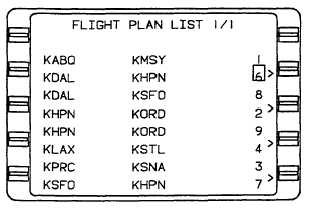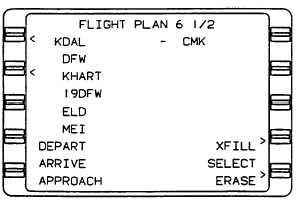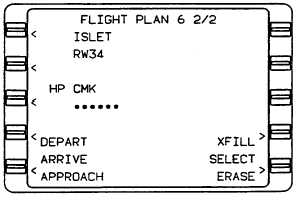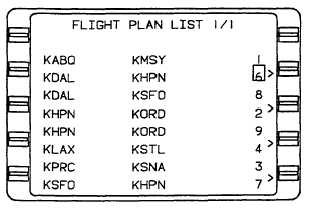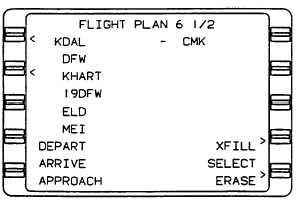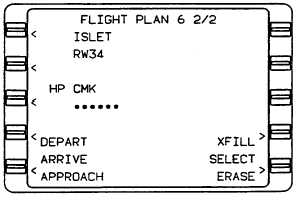TM 1-1510-225-10
3A-73
coordinates
will
reflect
selected
runway threshold.
6. ENTER key – Press.
If AFIS is not installed, the system will
automatically advance to the Flight Plan List page.
Refer to Figure 3A -57. The cursor will be positioned
over the first flight plan number that originates with the
same airport or runway identifier as entered on the
Initialization page. If AFIS is installed, the system will
advance to the AFIS FPL page where a flight plan may
be selected from the disc that has been inserted into
the AFIS DTU.
Figure 3A-57. Flight Plan List 1/1 Page
(5) Entering Departure Position Using POS
Field.
1. Line select key – Press to position
cursor over POS field. Verify position
coordinates.
NOTE
Coordinates displayed are the computed
position when the system was shut down.
If correct, these coordinates may be used
as the departure position.
2. Latitude – Insert N or S first, then
degrees, minutes.
3. Latitude – Insert N or S first, then
degrees, minutes, and tenths of a
minute.
4. ENTER key – Press.
NOTE
If coordinate field flashes after entry, verify
coordinates
and
press
ENTER
again.
Coordinate field will flash if the entered
value varies more than 10 arc minutes from
the displayed value. If only one coordinate
is in error, it may be updated individually
by pressing the N, S, E, or W key to access
the desired field.
5. Longitude – Insert E or W first, then
degrees, minutes, and tenths of a
minute.
6. ENTER key – Press.
r. Building Flight Plans (FPL Key).
(1) Creating A Flight Plan. Refer to Figure
3A-58.
Figure 3A-58. Flight Plan 1/2 Page
(Sheet 1 of 2)
Figure 3A-58. Flight Plan 2/2 Page
(Sheet 2 of 2)