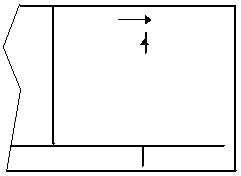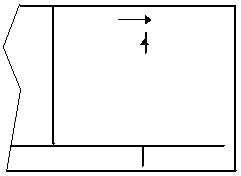TM 1-1510-218-10
3-16
waypoint, there is no direct to waypoint and there are
no waypoints in flight plan 0.
l.
Direct to – Procedure 1.
1. Press the D button. The Direct To
page is displayed on the left side. The
cursor will already be on the left page. A
waypoint identifier may or may not be
displayed.
2. Rotate the left inner knob to select the first
character
of
the
desired
waypoint's
identifier.
3. Rotate the left outer knob one step
clockwise to move the flashing portion of
the cursor over the second character
position.
4. Rotate the left inner knob to select the
second character of the identifier.
5. Use the left outer and inner knobs as in
the previous steps until the desired
identifier is completely displayed.
6. Press the ENT button to display the
waypoint page on the right side for the
selected waypoint. If an incorrect identifier
has been entered, immediately start using
the left inner knob to re-enter the correct
identifier.
7. Press the ENT button again to approve
the displayed waypoint page. The right
side will display the NAV 1 page, Figure
3–9, and the left side will return to the
page that was displayed prior to pressing
the D button. If the direct to was started
while the NAV 1 page was shown on the
left side, then the left and right pages will
revert to the pages that were shown
before the direct to was started. The
selected waypoint is now the active direct
to waypoint.
D KOSH
DIS 683NM
GS 193KT
ETE 3:34
BRG 303o
NAV 1
+ + + + + + + + + +
Figure 3-9. NAV 1 Page (Direct To Operation)
NOTE
In some cases during approach operations,
the KLN 90B presents a page asking how a
waypoint is used when the waypoint
identifier is entered character by character.
When this page is presented, simply
choose the desired use of the waypoint
(e.g., FAF or MAHP) by moving the cursor
with the left outer knob and pressing ENT.
Choosing correct use of the waypoint is
required
to
ensure
proper
waypoint
sequencing once the aircraft reaches the
waypoint.
m. Direct To – Procedure 2.
1. Select the desired waypoint page on the
right side.
2. Press the D button. The Direct To
page is displayed on the left side and it
contains the desired waypoint identifier.
3. Press the ENT button to approve the
waypoint page displayed on the right side.
The right side will now display the NAV 1
page, and the left side will return to the
page that was displayed prior to pressing
the D button. If the direct to was started
while the NAV 1 page was shown on the
left side, then the left and right pages will
revert to the pages that were shown
before the direct to was started. The
selected waypoint is now the active
DIRECT TO waypoint.
n. Recentering The Deviation Bar.
1. Select a non-waypoint page (NAV, D/T,
REF, or CTR) or the Active Waypoint page
on the right side.